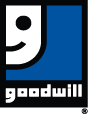Question
“I’ve always filed my taxes using paper forms. My son is encouraging to me to file online this year, but I’m worried about how the whole process works. What are your thoughts?” — Robert from Peoria, IL
Answer
Filing your taxes is easy. To take some of the mystery out of online filing, we’ve put together an overview on what people can expect when they prepare and file their own taxes through MyFreeTaxes.com.
Step 1: Be Prepared. Print off the tax preparation checklist that lists all of the documents you’ll need when preparing your return. You will need the Social Security or Individual Taxpayer Identification Number (ITIN) for each family member. You’ll also need your W-2s, 1099s and other income forms that you should have received from your employer. If you have childcare expenses, make sure you have the provider name and address on hand as well.
Step 2: Get the Facts. When you visit the site, you can use tools like the Earned Income Tax Credit (EITC) calculator to see if you qualify for this valuable credit. Once you have your documents ready, click the yellow “file now” button to begin the filing process.
Step 3: Create an Account. For the smoothest filing process and to ensure that you receive the free service, create a new account for this year even if you have used H&R Block to file a return in the past. Remember, the free service is only available if your adjusted gross income (AGI) was $58,000 or less in 2013. On the sign in page click “create account.” Tip: Write down your login information in a safe place so that you can access your return if you need to later on.
Step 4: Start Your Return. You’re ready to start your return! First, you’ll enter basic information like your name and address. Then, you’ll need to answer questions related to what may have changed in the last year (e.g. filing status, residency) so the filing software knows what appropriate forms to include.
Step 5: Enter Your 2013 Tax Information in the Online Form. The software will ask you to input information from your W-2 and other tax forms. For many of them, you simply need to match the numbered boxes on the tax form with the corresponding boxes online. Pointer: Keep all of your 2013 tax documents in a neat pile on one side of the computer. After you enter the information from a form, move it to the other side of the computer so that you can see which forms you haven’t entered yet.
Step 6: Review Your Return. Prior to submitting your tax return you’ll have the opportunity to review and claim applicable tax credits, as well as a final chance to review your entire tax return.
Step 7: Choose How to Receive Your Refund and Then Submit Your Return. Taxpayers expecting a refund can choose to have their refund mailed to them or deposited directly into their bank account. Choose the direct deposit option to get your money back quicker.
Step 8: Check the Status of Your Refund. If you are expecting a refund, check the IRS website to see where you stand.
Step 9: Make the Most of Your Tax Refund. In case you missed it, here are some great ways to use your tax refund.
Step 10: Tell your friends and family that they don’t have to pay to file their taxes. You’re not the only one who wants to save money by doing their taxes online. Users like you are our most valuable asset, help us help others save money. They’ll thank you for it.
If you have any questions, or need help along the way, call the MyFreeTaxes Helpline at 1-855-My-Tx-Help to speak with specialists that have been certified by the IRS.